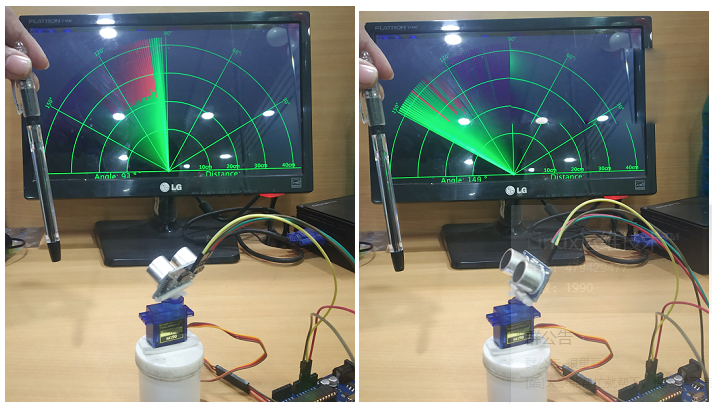這是一個使用Ultrasonic HC-SR04設備和Arduino(Arduino UNO)構建聲納系統的物聯網專案。聲納系統檢測到其範圍內的物體(角度和距離)並在筆記本電腦(監視器)螢幕上顯示其外觀。聲納使用聲波的回聲原理通過物體。
硬體要求
- Arduino UNO主板
- 用於Arduino UNO的USB電纜連接器
- Ultra Sonic HC-SR04
- 跳線電線(公母線)
- 微伺服器SG90
軟體要求
- Arduino軟體
- Processing軟體
聲納系統的工作原理
Ultra Sonic HC-SR04以40,000Hz的頻率發射超聲波,在空中傳播。如果路徑中有物體或障礙物,則聲波會與物體碰撞並彈回Ultra Sonic模組。對象的角度和距離顯示在螢幕上(監視器)。
在這個專案中,我們使用處理應用程式來顯示聲納範圍。
在為Sonar系統編寫程式之前,首先要通過超聲波感測器HC-SR04和Arduino進行距離計算,這裏要瞭解超聲波設備的工作原理。
編寫Arduino程式,使用Ultra Sonic HC-SR04測量距離並旋轉伺服電機。示例代碼如下:
#include <Servo.h>
const int trigPin = 8;
const int echoPin = 9;
long duration; //declare time duration
int distance; //declare distance
Servo myServo; // Object servo
void setup() {
pinMode(trigPin, OUTPUT); // trigPin as an output
pinMode(echoPin, INPUT); // echoPin as an input
Serial.begin(9600);
myServo.attach(10); // pin connected to Servo
}
void loop() {
// rotating servo i++ depicts increment of one degree
for(int i=0;i<=180;i++){
myServo.write(i);
delay(30);
distance = calculateDistance();
Serial.print(i);
Serial.print(",");
Serial.print(distance);
Serial.print(".");
}
// Repeats the previous lines from 180 to 0 degrees
for(int i=180;i>0;i--){
myServo.write(i);
delay(30);
distance = calculateDistance();
Serial.print(i);
Serial.print(",");
Serial.print(distance);
Serial.print(".");
}
}
int calculateDistance(){
digitalWrite(trigPin, LOW);
delayMicroseconds(2);
// Sets the trigPin on HIGH state for 10 micro seconds
digitalWrite(trigPin, HIGH);
delayMicroseconds(10);
digitalWrite(trigPin, LOW);
duration = pulseIn(echoPin, HIGH);
distance= duration*0.034/2;
return distance;
}
編譯上面代碼,如下所示:
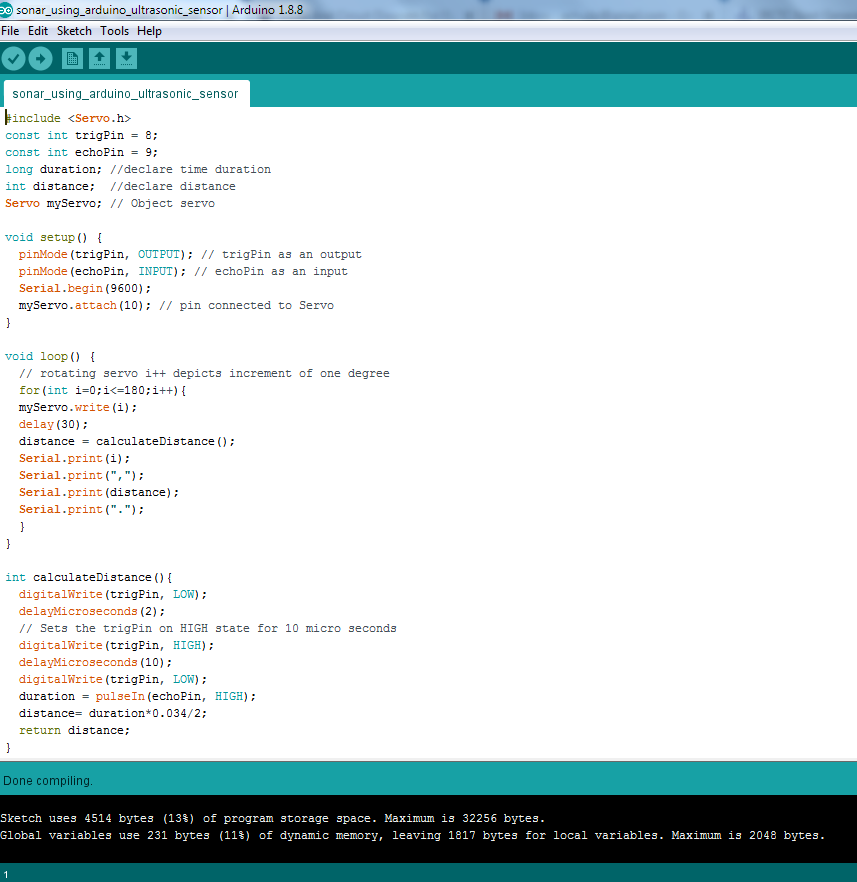
現在,使用Arduino USB連接器將Arduino設備連接到個人電腦並上傳程式。
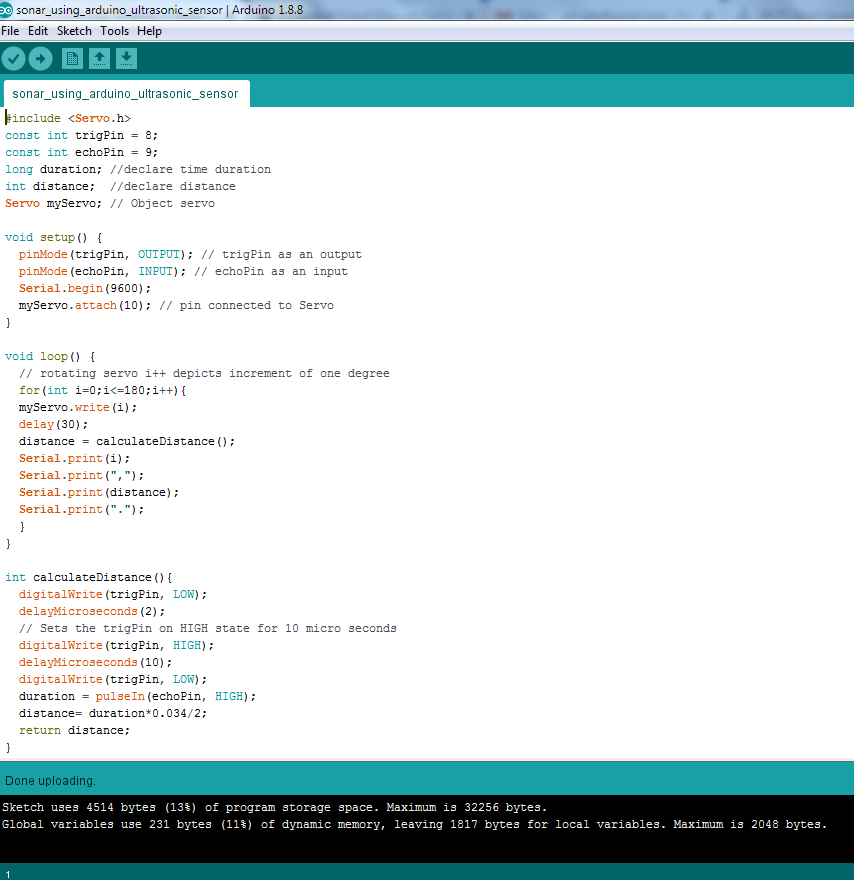
數字電路圖
Ultrasonic Sensor HC-SR04 Arduino UNO
VCC --------------------------------> 5v
Trig --------------------------------> Pin 8
Echo --------------------------------> Pin 9
GND --------------------------------> GND
Micro Servo Motor SG90 Arduino UNO
Orange wire ----------------------> Pin 10
Red wire ----------------------> 3.3v
Brown wire ----------------------> GND
現在,將風扇的較大部分放在伺服電機的旋轉輪上。將超聲波設備放在伺服電機上使其旋轉(可以使用雙面膠帶)。
在Processing IDE中測試以下代碼並運行它。處理IDE顯示物體進入超聲波設備範圍時的角度距離。
import processing.serial.*;
import java.awt.event.KeyEvent;
import java.io.IOException;
Serial myPort;// defubes variables
String angle="";
String distance="";
String data="";
String noObject;
float pixsDistance;
int iAngle, iDistance;
int index1=0;
int index2=0;
PFont orcFont;
void setup() {
size (1366, 768);
smooth();
myPort = new Serial(this,"COM3", 9600); // change this accordingly
myPort.bufferUntil('.'); // reads the data from the serial port up to the character ?.?. So actually it reads this: angle,distance.
}
void draw() {
fill(98,245,31);
// simulating motion blur and slow fade of the moving line
noStroke();
fill(0,4);
rect(0, 0, width, height-height*0.065);
fill(98,245,31); // green color
// calls the functions for drawing the radar
drawRadar();
drawLine();
drawObject();
drawText();
}
void serialEvent (Serial myPort) { // starts reading data from the Serial Port
// reads the data from the Serial Port up to the character ?.? and puts it into the String variable ?data?.
data = myPort.readStringUntil('.');
data = data.substring(0,data.length()-1);
index1 = data.indexOf(","); // find the character ?,? and puts it into the variable ?index1?
angle= data.substring(0, index1); // read the data from position ?0? to position of the variable index1 or thats the value of the angle the Arduino Board sent into the Serial Port
distance= data.substring(index1+1, data.length()); // read the data from position ?index1? to the end of the data pr thats the value of the distance
// converts the String variables into Integer
iAngle = int(angle);
iDistance = int(distance);
}
void drawRadar() {
pushMatrix();
translate(width/2,height-height*0.074); // moves the starting coordinats to new location
noFill();
strokeWeight(2);
stroke(98,245,31);
// draws the arc lines
arc(0,0,(width-width*0.0625),(width-width*0.0625),PI,TWO_PI);
arc(0,0,(width-width*0.27),(width-width*0.27),PI,TWO_PI);
arc(0,0,(width-width*0.479),(width-width*0.479),PI,TWO_PI);
arc(0,0,(width-width*0.687),(width-width*0.687),PI,TWO_PI);
// draws the angle lines
line(-width/2,0,width/2,0);
line(0,0,(-width/2)*cos(radians(30)),(-width/2)*sin(radians(30)));
line(0,0,(-width/2)*cos(radians(60)),(-width/2)*sin(radians(60)));
line(0,0,(-width/2)*cos(radians(90)),(-width/2)*sin(radians(90)));
line(0,0,(-width/2)*cos(radians(120)),(-width/2)*sin(radians(120)));
line(0,0,(-width/2)*cos(radians(150)),(-width/2)*sin(radians(150)));
line((-width/2)*cos(radians(30)),0,width/2,0);
popMatrix();
}
void drawObject() {
pushMatrix();
translate(width/2,height-height*0.074); // moves the starting coordinats to new location
strokeWeight(9);
stroke(255,10,10); // red color
pixsDistance = iDistance*((height-height*0.1666)*0.025); // covers the distance from the sensor from cm to pixels
// limiting the range to 40 cms
if(iDistance<40){
// draws the object according to the angle and the distance
line(pixsDistance*cos(radians(iAngle)),-pixsDistance*sin(radians(iAngle)),(width-width*0.505)*cos(radians(iAngle)),-(width-width*0.505)*sin(radians(iAngle)));
}
popMatrix();
}
void drawLine() {
pushMatrix();
strokeWeight(9);
stroke(30,250,60);
translate(width/2,height-height*0.074); // moves the starting coordinats to new location
line(0,0,(height-height*0.12)*cos(radians(iAngle)),-(height-height*0.12)*sin(radians(iAngle))); // draws the line according to the angle
popMatrix();
}
void drawText() { // draws the texts on the screen
pushMatrix();
if(iDistance>40) {
noObject = "Out of Range";
}
else {
noObject = "In Range";
}
fill(0,0,0);
noStroke();
rect(0, height-height*0.0648, width, height);
fill(98,245,31);
textSize(25);
text("10cm",width-width*0.3854,height-height*0.0833);
text("20cm",width-width*0.281,height-height*0.0833);
text("30cm",width-width*0.177,height-height*0.0833);
text("40cm",width-width*0.0729,height-height*0.0833);
textSize(40);
text("Angle: " + iAngle +" ?", width-width*0.78, height-height*0.0277);
text("Distance: ", width-width*0.36, height-height*0.0277);
if(iDistance<40) {
text(" " + iDistance +" cm", width-width*0.225, height-height*0.0277);
}
textSize(25);
fill(98,245,60);
translate((width-width*0.4994)+width/2*cos(radians(30)),(height-height*0.0907)-width/2*sin(radians(30)));
rotate(-radians(-60));
text("30?",0,0);
resetMatrix();
translate((width-width*0.503)+width/2*cos(radians(60)),(height-height*0.0888)-width/2*sin(radians(60)));
rotate(-radians(-30));
text("60?",0,0);
resetMatrix();
translate((width-width*0.507)+width/2*cos(radians(90)),(height-height*0.0833)-width/2*sin(radians(90)));
rotate(radians(0));
text("90?",0,0);
resetMatrix();
translate(width-width*0.513+width/2*cos(radians(120)),(height-height*0.07129)-width/2*sin(radians(120)));
rotate(radians(-30));
text("120?",0,0);
resetMatrix();
translate((width-width*0.5104)+width/2*cos(radians(150)),(height-height*0.0574)-width/2*sin(radians(150)));
rotate(radians(-60));
text("150?",0,0);
popMatrix();
}
現在,運行 processing 應用程式並將對象(筆)放在超聲波設備前面。當伺服電機旋轉且物體進入超聲波裝置範圍內時,物體的外觀就會出現在顯示幕上。物體的存在用紅色標記標記,如果超聲波設備處理應用範圍內沒有物體,則顯示綠色標記。