以下示例展示如何在基於swing的應用程式中顯示帶有自定義圖示的消息警告。
使用以下API -
JOptionPane- 創建標準對話框。JOptionPane.showMessageDialog()- 顯示消息警報。ImageIcon- 將圖示傳遞給消息對話框。
示例
import java.awt.BorderLayout;
import java.awt.FlowLayout;
import java.awt.LayoutManager;
import java.awt.event.ActionEvent;
import java.awt.event.ActionListener;
import javax.swing.ImageIcon;
import javax.swing.JButton;
import javax.swing.JFrame;
import javax.swing.JOptionPane;
import javax.swing.JPanel;
public class SwingTester {
public static void main(String[] args) {
createWindow();
}
private static void createWindow() {
JFrame frame = new JFrame("Swing Tester");
frame.setDefaultCloseOperation(JFrame.EXIT_ON_CLOSE);
createUI(frame);
frame.setSize(560, 200);
frame.setLocationRelativeTo(null);
frame.setVisible(true);
}
private static void createUI(final JFrame frame){
JPanel panel = new JPanel();
LayoutManager layout = new FlowLayout();
panel.setLayout(layout);
JButton button = new JButton("Click Me!");
button.addActionListener(new ActionListener() {
@Override
public void actionPerformed(ActionEvent e) {
ImageIcon arrowIcon = null;
java.net.URL imgURL = SwingTester.class.getResource("arrow.jpg");
if (imgURL != null) {
arrowIcon = new ImageIcon(imgURL);
}
JOptionPane.showMessageDialog(frame, "Welcome to Swing",
"Swing Tester", JOptionPane.PLAIN_MESSAGE, arrowIcon);
}
});
panel.add(button);
frame.getContentPane().add(panel, BorderLayout.CENTER);
}
}
執行上面示例代碼,得到以下結果:
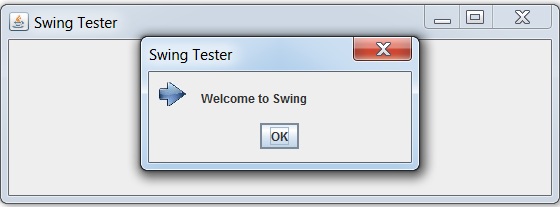
上一篇:
Swing對話框示例
下一篇:
Swing編輯器窗格示例
