下麵的示例展示了如何在基於Swing的應用程式中更改窗口的默認圖示。
使用以下API -
ImageIcon- 創建圖像圖示。JFrame.setIconImage()- 將圖示設置為窗口。
示例
package com.zaixian.swingdemo;
import java.awt.BorderLayout;
import java.awt.FlowLayout;
import java.awt.LayoutManager;
import javax.swing.ImageIcon;
import javax.swing.JFrame;
import javax.swing.JLabel;
import javax.swing.JOptionPane;
import javax.swing.JPanel;
public class SwingTester {
public static void main(String[] args) {
createWindow();
}
private static void createWindow() {
JFrame frame = new JFrame("更改Swing窗口的默認圖示");
frame.setDefaultCloseOperation(JFrame.EXIT_ON_CLOSE);
ImageIcon arrowIcon = null;
java.net.URL imgURL = SwingTester.class.getResource("arrow.jpg");
if (imgURL != null) {
arrowIcon = new ImageIcon(imgURL);
frame.setIconImage(arrowIcon.getImage());
} else {
JOptionPane.showMessageDialog(frame, "Icon image not found.");
}
createUI(frame);
frame.setSize(560, 200);
frame.setLocationRelativeTo(null);
frame.setVisible(true);
}
private static void createUI(JFrame frame){
JPanel panel = new JPanel();
LayoutManager layout = new FlowLayout();
panel.setLayout(layout);
panel.add(new JLabel("Welcome to xuhuhu.com!"));
frame.getContentPane().add(panel, BorderLayout.CENTER);
}
}
執行上面示例代碼,得到以下結果:
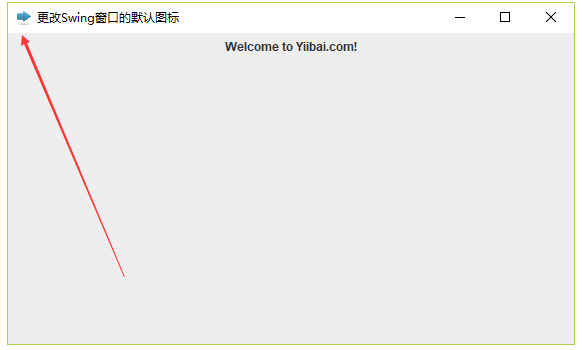
上一篇:
Swing框架和窗口示例
下一篇:
Swing列表框示例
